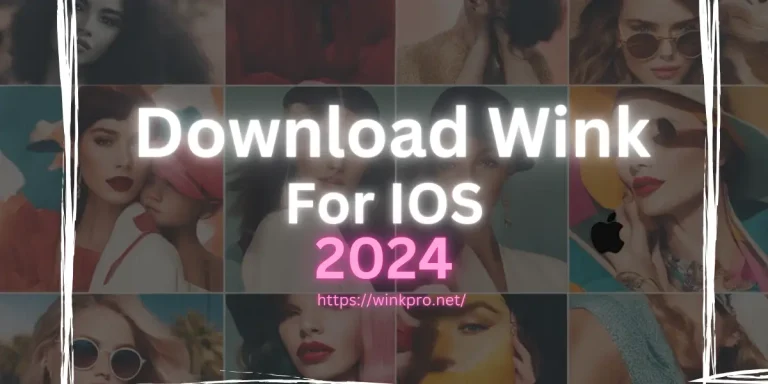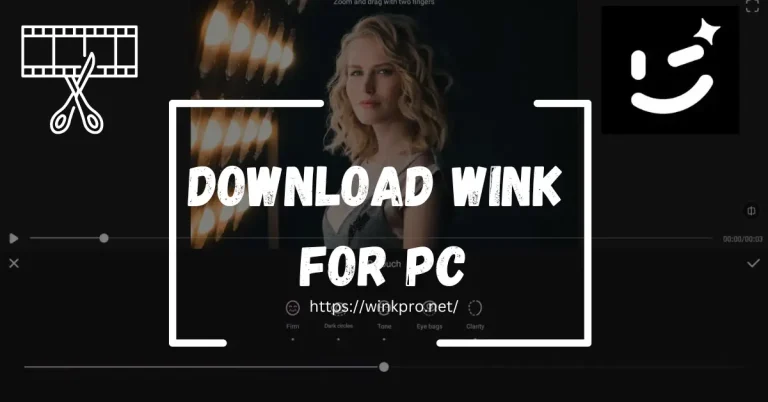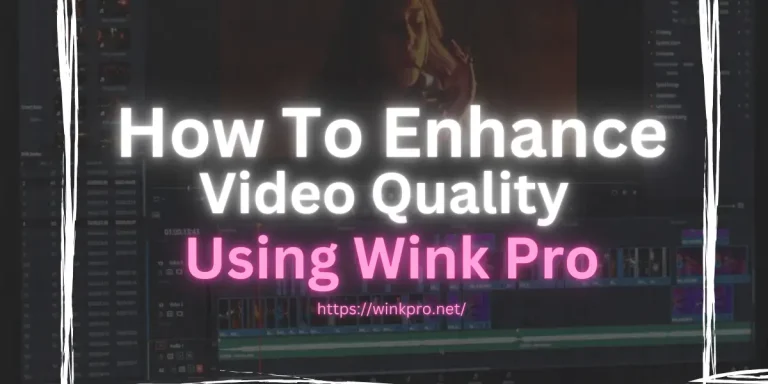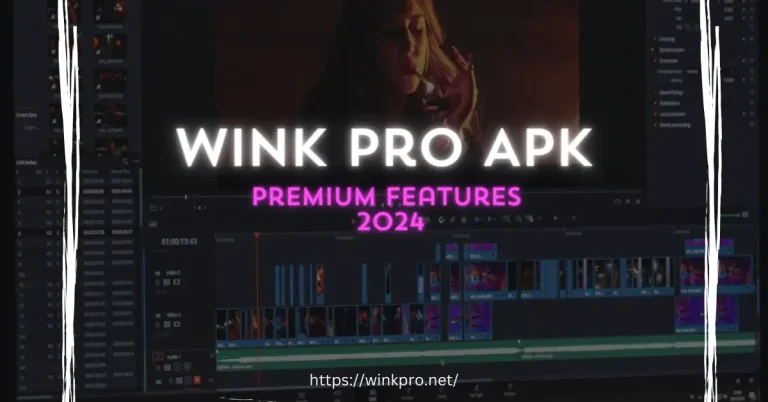How to Remove Videos Background Using Wink Mod APK?
Removing videos background is very rare feature which is not provided by most of the video editing apps. Users wants to know how to remove background of the video? Introducing wink video retouching tool your go-to video editing tool which provides Chroma key features which is used to remove background of videos.
In today’s digital age, creating professional-quality videos is easier than ever, thanks to powerful video editing tools like Wink. One of the most sought-after features for content creators is the ability to remove and replace the background of their videos.
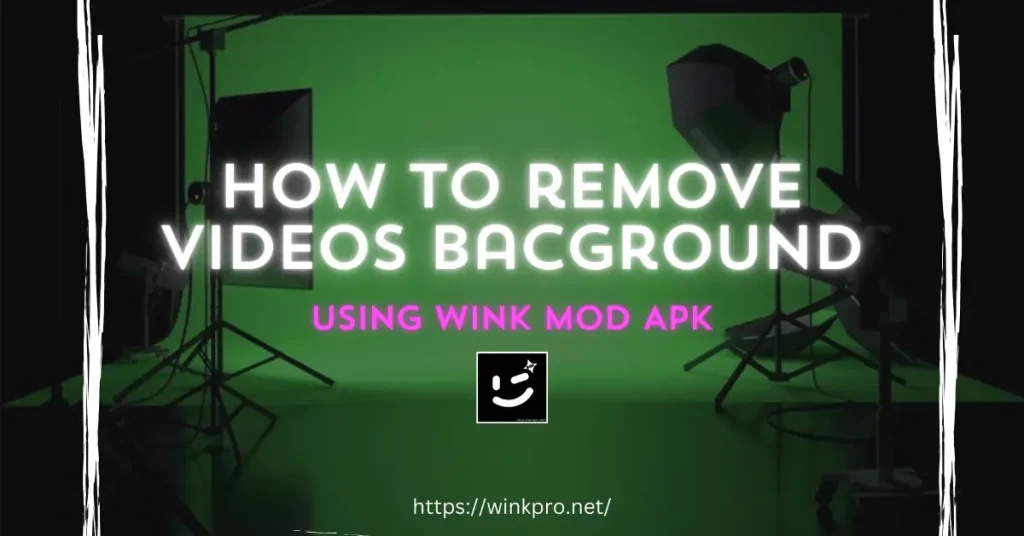
Whether you’re a social media influencer, a vlogger, or a professional filmmaker, this feature can add a polished and creative touch to your content. In this blog, we’ll guide you through the steps to remove the background of your videos using Wink Video Editor.
Why Remove Background in Videos?
Let’s discuss about what are the reason to remove background of videos:
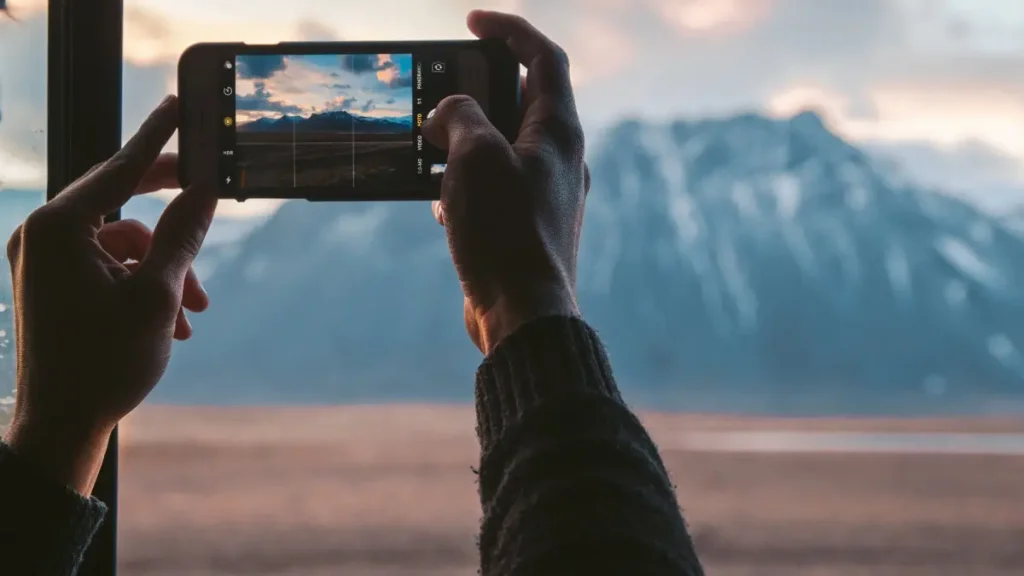
Enhanced Focus: This is the main reason which make video looks amazing with your custom background. Removing distractions in the background helps viewers focus on the subject.
Creative Freedom: This will helps you to make your videos engaging. You can use background of your own. You can replace the background with anything, adding a unique flair to your videos.
Professional Look: Clean, consistent backgrounds make your videos look more professional. This will helps your videos look engaging and eye-catching. Also learn more about filmora vs wink comparison because filmora is also a professional video editing software.
steps to Remove Background of Videos
Here are complete steps to remove videos background:
1: Download and Install Wink Video Editor
If you don’t have wink in your phone then go and download Wink Video Editor from the Play Store for Androids and App Store on iOS devices or the Mac App Store for Mac devices. Install the app and open it.
2: Import Your Video
- Firstly, open Wink Video Editor and tap on the + icon to create a new project.
- Secondly, select Import Video and choose the video file from your device’s gallery or media library.
3: Select the Background Removal Tool
- Once your video is imported, navigate to the editing toolbar.
- Look for the Background Removal or Chroma Key tool. Wink’s user friendly interface makes it easy to find this feature.
4: Apply Background Removal
- Tap on the Background Removal tool. The app will analyze your video and automatically detect the background.
- Furthermore, Use the slider or brush tool to refine the selection. Ensure that the subject is accurately separated from the background.
5: Replace the Background
- After successfully removing the background, you can replace it with a new one.
- Tap on the Add Background option and choose from Wink’s library of backgrounds or import your own image or video to use as the new background.
6: Fine-Tune the Edges
- To achieve a seamless look, use the Edge Smoothing and Feathering options. These tools help in blending the subject with the new background, making the transition appear natural.
7: Preview and Adjust
- Once you’re satisfied with the background replacement, preview your video to ensure everything looks perfect.
- Make any necessary adjustments to the background or th subject’s position.
Step 8: Export Your Video
- When you’re happy with the final result, tap on the Export button.
- Choose the desired resolution and format, then save the video to your device or share it directly to social media platforms.
Tips To Get Good Result
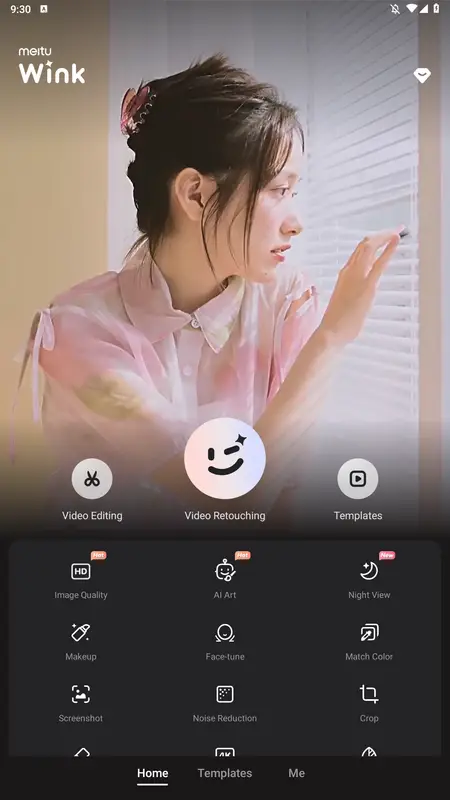
Good Lighting: Ensure your subject is well-lit to make the background removal process more accurate.
Solid Background: Filming against a solid-colored background (like a green screen) can improve the accuracy of background removal.
Steady Camera: Use a tripod or stabilizer to avoid shaky footage, which can complicate the background removal process.
Conclusion
Removing the background from your videos can elevate your content, giving it a professional and good look. Wink Video Editor makes this advanced editing feature accessible and easy to use for everyone. By following the steps outlined in this guide, you can seamlessly remove and replace backgrounds, unlocking endless creative possibilities for your videos.